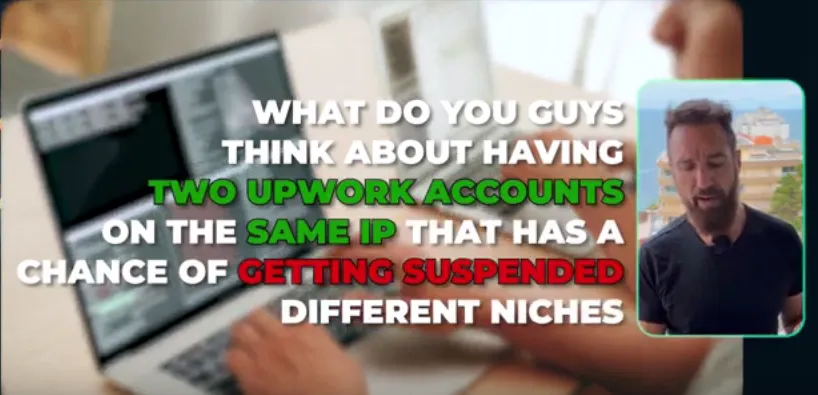
Can I Have 2 Accounts On Upwork?
According to Upwork’s terms and conditions a freelancer is not allowed to have multiple accounts. However, Upwork offers a great solution for those who have several different skills and professions. The platform allows freelancers to create one general profile and two specialized profiles under a single account. With the help of this feature you can highlight your expertise in different areas.

Upwork’s Multiple Account Types
Besides the above-mentioned tips, you can also use some other ways to have 2 upwork accounts. Here are the other possible ways to create and use 2 upwork accounts on the same device.
A freelancer who wants to also be a client
A freelancer who wants to also be an agency
A client who also wants to be a freelancer
A client who also wants to be an agency
A client who wants to create another client company
An agency who also wants to be a client
FAQs
Can I have 2 accounts on Upwork for myself?
No, you can’t have 2 Upwork accounts. If you create 2 accounts both will soon be blocked by the system. Instead, you can create 2 different sub-accounts under your primary profile.
Can a second person create their own Upwork account on my computer and use it?
If you want to share your laptop with someone else and you already have an Upwork account, you should be careful. It’s possible to use the same device for 2 different accounts (2 different people) but you should make sure each of you use only your account.

How to Create a Specialized Profile
A specialized profile is meant for a specific skill set. You can create it under your general profile. Here is how to do it step by step.
Step #1: Go to your general profile page on Upwork
Step #2: Click on the green button “Profile settings” on the right side of the page.
Step #3: Click on “Add Specialized Profile”
Step #4: Select a speciality to begin and click on ‘Continue”.
Step #5: Select skills, click on “Save and continue”.
Step #6: Add a title, click on “Save and continue”
Step #7: Add a description, click on “Save and continue”
Step #8: Select the jobs relevant to your title, click on “Save and continue”
Step #9: Select relevant items for your portfolio, click on “Save and continue”
Step #10: Review your specialized profile before publishing and then publish.

Final Words
You can edit your specialized profiles anytime you want.
Now, watch the video below to learn more about having 2 accounts on Upwork.

